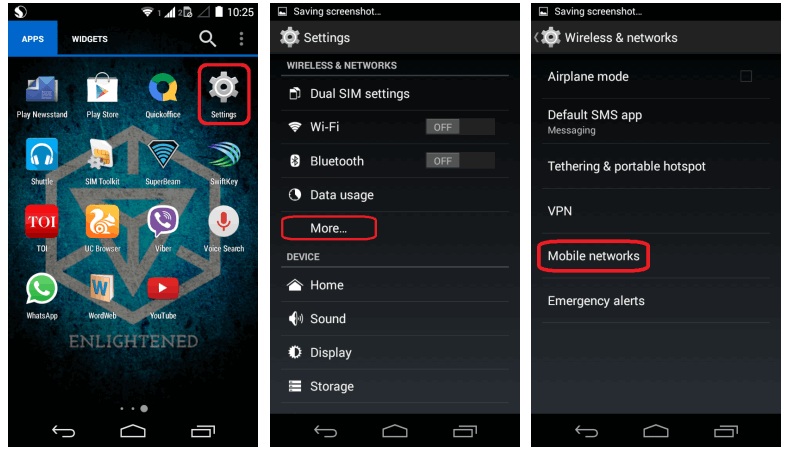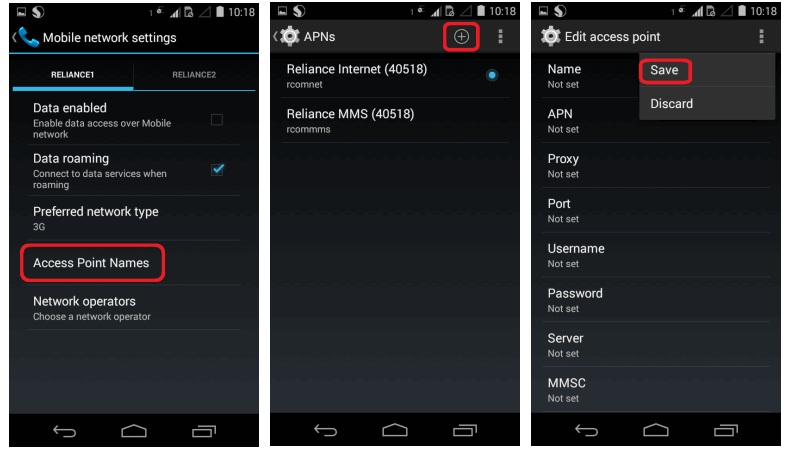This is how you can get your MTS MBlaze dongle work on your Android Tablet PC. The setting for MTS Mblaze dongle has to setup manually unlike other dongle where settings are automatically configured. So all you got to do is manually set all the credentials, the same way as it’s shown in this post below. This article will show you how you can configure MTS dongle (MTS Blaze) with APN and other settings for accessing high-speed internet on your Android tablet.
Now different tablets have different options in the settings but the most important of them is the APN (Access Point Name). Mistype a single character in the APN and you won’t get connected to the internet.
If you are using an Android tablet based on Android v4.0 (ICS) or older, then go to:
Settings > Wireless & Networks > Mobile Networks > Access Point Names > Touch On Menu > New APN.
For Manually Setting Up 3G Settings on Android Kitkat v4.4.x or Lollipop follow this procedure:
Go to Settings > More… > Mobile Networks > Access Point Names > +
Here are the 3G / EDGE / GPRS internet settings for setting up MTS mobile internet access manually on your tablet via a data card (dongle):
| Name: Any | Server: [Not Set] |
| Access Number: #777 | MMS Proxy: [Not Set] |
| Username: [email protected] | MMS Port: [Not Set] |
| Password: MTS | Authentication Type: [Not Set] |
| Proxy: [Not Set] | MCC: Check the table below |
| Port: [Not Set] | MNC: Check the table below |
| Password: [Not Set] | APN Type: default,supl. |
Don’t add anything to the fields Proxy, Port, Username, Password, Server, MMS Proxy, MMS Port, DNS1, DNS2.
Edit as all the entries that you see in your tablet as per the above instructions.
| MTS India: Circle Wise MCC & MNC Codes | ||
| Telecom Circle | MCC | MNC |
| Andhra Pradesh (including Telangana) | 404 | 887 |
| Assam | 405 | 888 |
| Bihar (including Jharkhand) | 405 | 889 |
| Delhi Metro | 405 | 890 |
| Gujarat (including Daman and Diu & Silvassa) | 405 | 891 |
| Haryana | 405 | 892 |
| Himachal Pradesh | 405 | 893 |
| Jammu & Kashmir | 405 | 894 |
| Karnataka | 405 | 895 |
| Kerala (including Lakshadweep and Minicoy) | 405 | 896 |
| Kolkata Metro | 405 | 897 |
| Madhya Pradesh (including Chhattisgarh) | 405 | 898 |
| Maharashtra (including Goa) | 405 | 899 |
| Mumbai Metro | 405 | 900 |
| North East (Arunachal Pradesh, Meghalaya, Mizoram, Manipur, Nagaland and Tripura) | 405 | 901 |
| Odisha (formerly Orissa) | 405 | 902 |
| Punjab (including Chandigarh & Panchkula) | 405 | 903 |
| Rajasthan | 405 | 0 |
| Tamil Nadu (including Puducherry) | 405 | 904 |
| Uttar Pradesh East | 405 | 905 |
| Uttar Pradesh West (including Uttarakhand) | 405 | 906 |
| West Bengal (including Andaman Nicobar Islands, and Sikkim) | 405 | 907 |
Now save and enable this APN. That’s it. Reboot your restart and now you’ll be able to connect to the 3G / 2G internet.
We hope that the above internet settings (3G, EDGE, GPRS) will help you in taking your Android tablet online via the mobile internet. But, before you begin just make sure that you have a working data connection and have subscribed to an internet pack.
Important Note: The above mentioned 3G and GPRS internet / APN settings will not work until you reboot your tablet after saving the settings.
How to edit 3G Dongles or Data card internet APN (Access Point Names) settings on tablet:
If your dongle supports plug and play with tablet then check out whether datacard connected to tablet properly (Blinking green or Red light signal in internet device) and 3G Dongle enabled on tablet setting.
For manual setting (Android 4.0 ICS interface) Go to Menu setting->more->mobile network->APN Name and then type for following network.
1. Reliance 3G (ZTE MF 190) and Reliance Netconnect + (HUAWEI EC 159):
APN Name: Reliance | APN: # 777 |Username: net |Password: net | Mcc : 404 |MNC : xx
2. Tata Photon plus- CDMA- (HUAWEI EC156): select APN network Name as Tata
3. MTS MBLAZE”CDMA” (ZTE AC2746):
Name: MTS | APN : # 777 |Username : [email protected] |Password : MTS | Mcc : 404 |MNC : xx
4. Airtel 3G (HUAWEI 1731C) and Airtel 3G (HUAWEI 1731B):
APN Name: Airtel Internet | APN : airtelgprs.com | Mcc : 404 |MNC : xx
5. BSNL 3G APN setting for Multi-SIM Data card:
Go to Menu -> Settings -> Wireless & networks-> Mobile networks -> Access Point Names -> New APN and enter the following details there.
6. BSNL 2G- GPRS/Internet Settings: Name : BSNL GPRS | APN : bsnlnet | MCC : 404 MNC : xx
Note: MNC codes are differ for state to state and note down below.
MNC Codes List Of Indian States:
34 : Haryana
38 : Assam
51 : Himachal Pradesh
53 : Punjab
54 : Uttar Pradesh (West)
55 : Uttar Pradesh (East)
71 : Karnataka (Bangalore)
57 : Gujarat
58 : Madhya Pradesh & Chhattisgarh
59 : Rajasthan
62 : Jammu & Kashmir
64 : Chennai
66 : Maharashtra & Goa
72 : Kerala
73 : Andhra Pradesh
74 : West Bengal
76 : Orissa
80 : Bharat Sanchar Nigam Limited
81 : Kolkata
Any one tried other network 3G internet connections setting do share at our comment box and we will update soon.
[divider scroll_text=”Back To Top”]